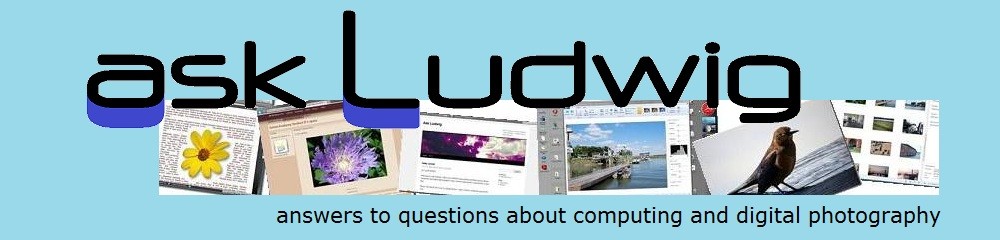Windows 8 offers easy options to place a tile on the Start screen, “Pin to Start”, and to put an icon on the desktop taskbar, “Pin to taskbar”, but the method to create a desktop shortcut is not obvious at all. Here is how you can quickly put a shortcut icon on your Windows 8 desktop for any installed desktop program. This does not work for the Windows 8 style apps that only run in the non-desktop environment.
Press the Windows logo key to open the Start screen. Right-click on an empty space and click All apps in the bar at the bottom.
Find the program – you may have to scroll – and right-click its tile.
Now you get the options on the bottom for a number of tasks. Click Open file location (see the red arrows in the illustration).  This switches you to the desktop and opens File Explorer. The shortcut location for the program will already be selected. Right-click on the program name, move the pointer down to Send to then horizontally over to the sub-menu and down to Desktop (create shortcut). Click that.
This switches you to the desktop and opens File Explorer. The shortcut location for the program will already be selected. Right-click on the program name, move the pointer down to Send to then horizontally over to the sub-menu and down to Desktop (create shortcut). Click that.
That’s it. You will now have a desktop shortcut for that program on the desktop. You can position it as you like. The shortcut works as expected, double-click it to open the program.
.:.
© 2012 Ludwig Keck