The Windows 7 On-Screen Keyboard is very versatile and loaded with features. To change language support just press Left-Alt+Shift – if the keyboard is configured.
Before we start on that, you may wish to install language support to bring in other features. For that see How do I install a display language?
Setting up keyboard language support
Click the START orb and type “language”. The Start menu will include Region and Language. Click it. (Of course you can get there from the Control Panel.) 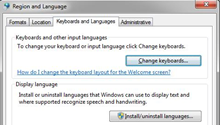 In the next dialog click the Keyboards and Languages tab. The next window will look similar to this:
In the next dialog click the Keyboards and Languages tab. The next window will look similar to this:
Click Add…
A long list of languages will be shown. Find the language you wish to install. Click on the + in front of the entry to expand the list. Similarly expand Keyboard. Select the keyboard language from the last options, make sure the box is checked. Then click OK. You can now see the installed languages in the Text Services and Input Languages window. You are all set.
Using language keyboards options
The keyboard language in use can be seen at the right end of the Taskbar. In the illustration here the current language is RU – Russian. To switch to another language press Left-Alt+Shift. On successive presses this will cycle through the available languages (that are set up as described above).
NOTE: Make the keyboard selection when an application using keyboard input is open. You can make a different selection in another application. The keyboard selection is “sticky” – switching to the other application will also switch the keyboard selected in that application. This makes working in different languages really easy.
When the Language Pack is installed for a supported language, the On-Screen Keyboard offers a very nice feature: auto-complete options. Not all languages are supported in this way. English is, so is German. Auto-complete is not supported for Russian.
In this illustration two instances of WordPad are running (hold down the Shift key when selecting a program to open another instance). The keyboard was set for Russian in one and German in the other. Note the auto-complete option offered above the normal keys. The selection is refined as additional letters are selected. Auto-complete is not active when using the hardware keyboard, it only works with the On-Screen Keyboard.

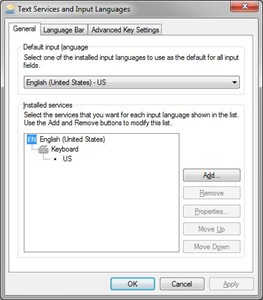
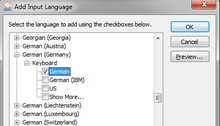

Pingback: How do I install a display language? « Ask Ludwig
Pingback: Latest Mouse Keyboard News | Ergonomic Computer Desk
Pingback: Ergotron Adds TeachWell LCD Mobile Digital Platform To Education Portfolio For 21st Century Collaborative Learning | PORTABLE PROJECTOR SCREENS DEAL
Pingback: தமிழில் எழுதும் வழிகள் : தொகுப்பு
Hello தமிழில், I wish you would also show your comment in English so I can understand also.
I want to change my computer keyboard to Greek language, in order to communicate in Greek on Facebook
If the instructions in this post are not sufficient, please send me a message with details of your equipment and problem. Click “Send Message” in upper right area.
THANK YOU!!!!! So helpful and easy!!!
it’s not working for me. i followed all of the steps, but when I bring up the on-screen keyboard, and hit alt+shift(any, of the combination, left of right side) it changes the language on the keyboard only, but when I try to write in the language on WinWord, or online, or anyplace that I can write text, the type comes out to be English, regardless of the fact that the language on the keyboard is different. What could be the problem?
Please get in touch with me via “Send message” (on Home page) – I will try and help.
windos -7 operating in onscreen keyboard how to change font in english to marathi
Hello Neeta,
This is a little out of my league, but I believe there is a Windows language pack for Marathi available. Installation should be as described here. If you need more help, please let me know and I will try an get you in touch with one of my Indian friends.
how to change normal keyboard working settings already changed virtual keyboard [ed: LJK]
To change the normal keyboard for another language install the appropriate language pack. This old post still shows the process: https://askludwig.com/2011/01/23/how-do-i-install-a-display-language/
So do I need to have the language pack installed?
You do not need to have the display language pack installed. You can keep all the messages, buttons, menus, etc in English and still use a keyboard layout for a different language. Just follow the directions above.
Thank you!! Finally I could do it with the help of your article. Great!!!
Pingback: How To Change Keyboard To English Windows 7 | Cambodia News
When I initially commented I appear to have clicked on the -Notify me when new comments are added-
checkbox and from now on every time a comment is added
I recieve four emails with the exact same
comment. There has to be a way you are able to remove me from that
service? Thank you!
Oh, my. That is not helpful, is it? I don’t know how to stop those emails, but I will do my best to find out. Now, I suppose, you have four copies of this. So sorry.
Well, Internet Business, I have not found a way to turn of emails, but I can do something else. As soon as this comment is posted I will turn off commenting on this post. So these emails should be the last you receive. Thank you for asking. I appreciate every reader and want to be of help.