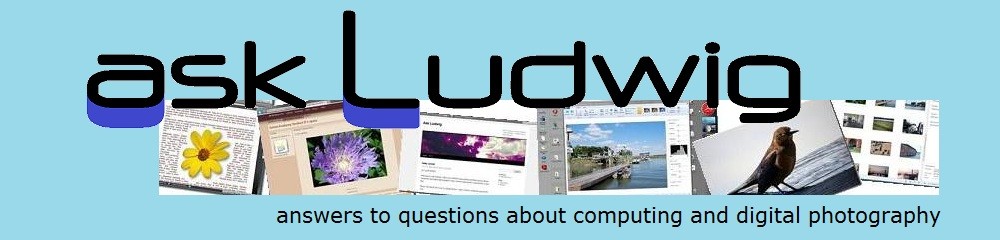The Windows Live SkyDrive is easier to use than ever. Here is how to pin a SkyDrive shortcut to your taskbar in Windows 7.
Note: You can do this only when using Internet Explorer 9.
Sign in to your Windows Live account, on the menu line click SkyDrive.  When your SkyDrive page is displayed note the browser address field. It will show a little SkyDrive logo ahead of the address as shown in the illustration here.
When your SkyDrive page is displayed note the browser address field. It will show a little SkyDrive logo ahead of the address as shown in the illustration here.
When you hover the pointer over that logo the little message flag says: “Drag to taskbar to pin site”.
Do just that.
The SkyDrive logo will then appear on your taskbar. Whenever you want to open SkyDrive just click on the logo.
If you have elected to “Keep me signed in” the last time you signed in to Windows Live, Internet Explorer will launch and go right to your SkyDrive when the taskbar logo is clicked.
But wait! There is more: That link on the taskbar can do more than just take you to your SkyDrive files. Right-click on the icon and you can select to go directly to see just your documents or just your albums. The same way as if you had clicked Documents or Photos on the drop-down menu from SkyDrive on your Windows Live home page.
You can even start a new Web Apps document, but, alas, it will be in the SkyDrive root, not inside any document folder.
Want to go to your Windows Live home page? Click on the taskbar SkyDrive icon. When your files page is displayed, click on ![]() “Windows Live” in the upper left – that takes you right to your home page.
“Windows Live” in the upper left – that takes you right to your home page.
.:.
© 2011 Ludwig Keck
 |
 |
 |