The URL, or web address, of an image can be very useful. With it, the image is easily inserted in other blog post, web sites, or social media posts. There are a couple of ways to obtain the URL of a photo that is in your WordPress Media Library.
The proper way to get a WordPress Media Library image URL
If you have been blogging for a long time, you are used to do your “housekeeping” in the Dashboard of your WordPress blog. Newer bloggers do all their chores right in the WordPress.com website and might not even be very familiar with the Dashboard. If you need help getting there, see How do I get to my WordPress Media Library?
- Go to your Dashboard.
- Click Media in the left pane.

- Find the image that you are interested in. Click on it.
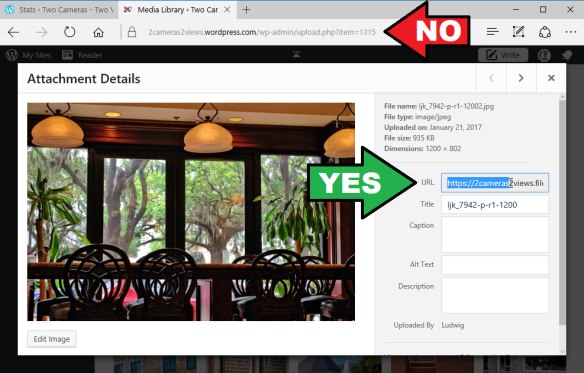
The image will be displayed along with some information fields. You see two addresses, URLs, on this page. The one in the browser address bar is not the correct URL that you are after. That is just the page you are on, not the address of the image shown.
The URL of the image is in the field labeled, appropriately enough, URL.
- Highlight the text in the URL field. Do that by placing your pointer, now a cursor, in front of the text, hold down the left mouse button and move the mouse to the right to scan over the text. The text in the field will scroll so that you can highlight all of it. Release the mouse button when all of the text is highlighted.
- Press Ctrl+C to copy the highlighted URL (Command+C on Apple machines).
You now have the URL of the image on your clipboard and you can paste it wherever you wish to use it. The URL will have the form of this example:
https://2cameras2views.files.wordpress.com/2017/01/ljk_7942-p-r1-12002.jpg
Note that the first part of the URL is your blog address with “.files” between your blog name and “wordpress.com“. This is followed by a couple of numbers with slashes indicating the folder the image is in, and finally by the filename of your image.
Now the easy way
There is a quick and easy way to get the URL, or web address, of an image from your WordPress Media Library. Most bloggers these days do everything at WordPress.com. Once you are logged in there everything is at your fingertips.
 Here is how to do it:Click the Write link in the upper right area of the top bar.
Here is how to do it:Click the Write link in the upper right area of the top bar.
This opens an edit page for creating a new post. Don’t worry, this is just the easy way to get to your Media Library.- Click the circle with a plus sign – “Insert content“.

This opens a window into your Media Library. Find the image you are interested in, You may need to scroll down to do so.
- Move the pointer over the photo. You will see a little pencil icon.
- Click the pencil icon. See the illustration below.

You will see the library page showing your image.
 On this page with the photo there are a number of text fields. One of them is labeled URL. To the right of that field is a button labelled COPY.
On this page with the photo there are a number of text fields. One of them is labeled URL. To the right of that field is a button labelled COPY.
- Click the COPY button. The button text will change to COPIED for a moment.
You now have the URL of the image on your clipboard and you can paste it to wherever you like.
- Click CANCEL to get out of the Media Library.
- Click away from the post editor – unless, of course, you are ready to tell the world of new-learned skill.
© 2017 Ludwig Keck


Pingback: How do I insert an image into a blog post using its URL? | Ask Ludwig