Windows 8 offers easy options to place a tile on the Start screen, “Pin to Start”, and to put an icon on the desktop taskbar, “Pin to taskbar”, but the method to create a desktop shortcut is not obvious at all. Here is how you can quickly put a shortcut icon on your Windows 8 desktop for any installed desktop program. This does not work for the Windows 8 style apps that only run in the non-desktop environment.
Press the Windows logo key to open the Start screen. Right-click on an empty space and click All apps in the bar at the bottom.
Find the program – you may have to scroll – and right-click its tile.
Now you get the options on the bottom for a number of tasks. Click Open file location (see the red arrows in the illustration).  This switches you to the desktop and opens File Explorer. The shortcut location for the program will already be selected. Right-click on the program name, move the pointer down to Send to then horizontally over to the sub-menu and down to Desktop (create shortcut). Click that.
This switches you to the desktop and opens File Explorer. The shortcut location for the program will already be selected. Right-click on the program name, move the pointer down to Send to then horizontally over to the sub-menu and down to Desktop (create shortcut). Click that.
That’s it. You will now have a desktop shortcut for that program on the desktop. You can position it as you like. The shortcut works as expected, double-click it to open the program.
.:.
© 2012 Ludwig Keck
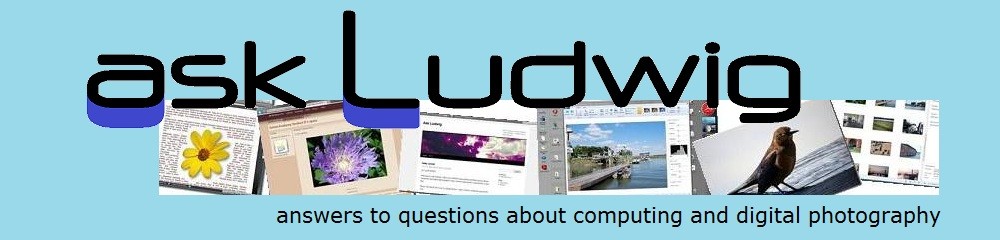






Reblogged this on Small Note.
Thank you! I’ve been on a dozen different sites trying to figure out how to do this and all the other answers didn’t work, were complicated, or made no sense. Your’s was perfect!
Thank you Lesa, glad I could help.
thankx a lot brooooooo
thanks dear
Thank you so much for this info. I wasted the better part of an afternoon trying to do what used to be a simple and straightforward task. I use XP at work, have an Intel iMac at home and just bought a Windows 8 laptop for recording LPs and watching DVDs. I don’t keep it connected to the internet for security reasons. Unfortunately, all other help seems reliant on a permanent web connection.
thank u sir……
Thanks so much… I’ve really been looking for this 🙂 But I do think it could be made simpler by adding a “create desktop shortcut” button when you right-click the program in Apps.
Thank you, Ariana. You are right that it would be nice if Microsoft added a “create shortcut” icon on the options bar.
thanks bro……..
Thanks
Thank you, soooooo much. First directions I can understand.
this is sooooooooooo making me want to destroy my laptop. I am now regretting having bought it with windows 8. I must be the most stupid person to have ever owned a lap top but I just cant do this. I followed it to the ”all apps” then right clicked on Skype as I want that on my desktop. in the bottom taskbar I do not get a single option for anything. I detest the windows 8 app page and bought the laptop for the versatility of the laptop thinking windows 8 would be simple. I have tried everything to add normal icons like Skype, ebay etc to the desktop view and cant do it. I tried to ”add shortcut” and cant find a single app when I browse for them.
can someone give an idiots guide PLEASE. don’t use any computer terminology. some one talked of ribbons, what the hell is that. My hairs fine.
HELP ME PLEASE BEFORE I TOSS THE LAPTOP IN FRUSTRATION!!!!!!
Well Murray, didn’t you read the line at the top?
This does not work for the Windows 8 style apps that only run in the non-desktop environment.
Because in Windows 8 Skype is implemented as an App there is no existing shortcut that can be moved to the desktop.
You can manually create desktop shortcuts by right clicking on the desktop and click New -> Shortcut. Enter the path to an exe file or an URL to a website.
Like with Internet Explorer, there are two versions of Skype available: A “modern” app that runs on the crayon crowd side of Windows 8.1 and a desktop version. The app is installed by default and you can use it from the Start screen. If you don’t have a Skype tile on your Start screen go to Apps view, right-click the Skype tile and click Pin to Start in the options bar.
For the desktop version, go to the Skype website skype.com. Find the Windows desktop version – this is a download. Download it. By default you will get both a desktop shortcut and also a Skype icon pinned to the taskbar.
Sorry that it took me so long to answer your comment, Murray. I was checking out how it works on Windows 8.1 and had trouble with my webcam.
Thank you– saved me so much time!!!
how can i put back mu desktop icon in start up. my daughter accidentally deleted the shortcut and now i need to look at the all apps before i can open it? thanks
If the desktop tile was deleted from your start screen you can get it back this way: Find the desktop tile in Apps. Right-click on the tile, you will see an option in the blue bar at the bottom to “Pin to Start” – click that and it will be back. Remember you can re-arrange the order of the tiles on the start screen. If you want to go right to the desktop, bypassing the start screen altogether, you can select that option also. Here is an article that may be of help: Configuring Windows 8.1 for Adult Users
Here it is 2015 and I still needed this to get a shortcut on my desktop. Thanks, it works well, but I might never have found it on my own. Why hasn’t Microsoft made this more obvious since 2013?
Thank you Brenda,
My guess about why Microsoft has made creating a shortcut so obscure is that they want shortcuts to go away. They work very well on large monitors, not so well on little phone screens. Once you have hidden something so users wont find it, it will not be used. When it is not used much you can say that it is of little interest and thus unneeded. Do you remember groups in SkyDrive, now OneDrive? First they were pushed into the background, then you couldn’t add members or send mail to them. Thus they are unneeded. Kiss them goodbye. Desktop shortcuts? Soon the question will be “what were shortcuts?”
Thank you so much! It worked for me! I am relieved, again thanks for the tip! 🙂 😀