Back a year and a half ago when OneDrive was called SkyDrive this same question was answered here. Of course, Microsoft has made a lot of changes since then and the details have changed. In fact, the current procedure is not at all intuitive and might frustrate a lot of users.
Microsoft intends your OneDrive to be your “file cabinet in the cloud”. It is meant for your private use, but you can share any folder, album, or individual item with a specific person, with anyone you provide a link to, or with everybody on the Internet anywhere in the world. This last “share” setting is usually referred to as “public”. If you wish to provide access to an item in your OneDrive to any and all readers of your blog for example, you need to make that item “public”. It’s sharing setting has to be “Everyone”.
Anything in a folder, or album, including sub-folders and items in the sub-folders will inherit the share setting of the folder. It is possible to have an unshared folder and somewhere inside you may have an item, album, folder, photo, or document, that you may wish to share publicly. That is possible. There are some disadvantages to such mixed up sharing that are beyond the scope of this article. It is best to maintain a clean,easily understood sharing structure. Things available to the public should be in one main folder that is public. That makes adding public material straightforward.
Here is the procedure for making a OneDrive album public
Create your folder or album that you wish to share with the world. By default a newly created folder is not shared, it is marked “Only me” as you can see in the illustration below. Note the white arrow, it shows that the folder has been selected. In the information pane the “Sharing” shows “Only me”.

To share this folder publicly click the “Share” link in the information pane or the Share link in the menu bar. The next page defaults to the sharing with individual people option. Click the “Get a link” option on the left.

The next page may be confusing, as the “public” option is not apparent.

You may think that you want to get a link with the “View only” option and that is what is shown on this page. But note the options chevron (see red arrow). Click that! Now you see the “Public” option.

Click Public, then click Create link.
You will get a longish link in the window that you can copy (Ctrl-C) to provide to your readers. There is also an option to shorten the link.

Also note that the folder is shown as being shared with “Everyone” and that the setting is “Can only view”.
You can use the long link or the much shorter one which is much easier to type by others, if that is needed.

On you main OneDrive page you will see the sharing setting right under the folder name. If the information pane is showing you will see the sharing setting there also. The globe symbol indicates that the folder is now public.

Anything you put in this folder, including new folders, will also be public by “inheritance”.
Although your folder is public it is not easily found by others. Search engines do not show OneDrive folders. So you need to provide the link to you readers in your blog or on your site. If you don’t, it is like unlocking the backdoor to your store. You customers can’t find it unless they know the address of your place.
.:.
© 2014 Ludwig Keck
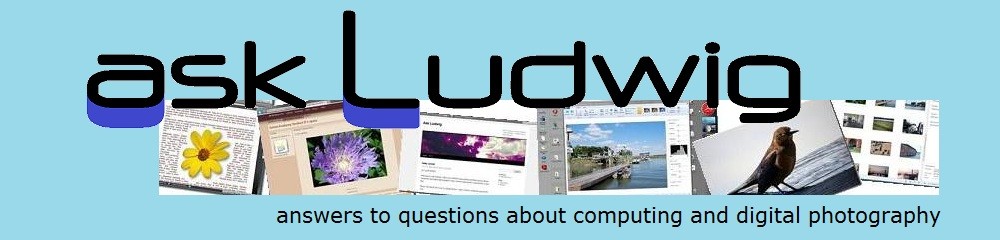




Hello Ludwig, thanks for describing the whole process of making an album public in onedrive. Since about one week I cannot do this anymore, because the choice ‘public’ doesn’t show. Can you help me? The help function still shows the same procedure, as described in your blog. I don’t know, what to do. Cheers, Konni.
It has only been a year since this blog post showed the latest way, but Microsoft has continued to make changes. I am checking to see what is currently available. I will post another answer in the next few days.
Hello Ludwig,
I don’t have an “edit” or “public” option on my share window, only “Only view” option is available.
Do you have any idea why, and how I can repair that?
Thanks!
You didn’t break it, Marc, Microsoft did. The “Public” option is gone. I have not (yet) received their answer on this. Click on “View only” and there will be a drop-down that shows the “Edit” option. If you continue to have problems, please send me a message (upper right corner on this page).
Hello Ludwig,
Actually, I can’t seem to find the “Edit” or “Public” option when sharing Albums. Only when sharing indivual files…
In team collaboration, It would be so useful to be able to share albums so everyone can collaborate in it.
Any way of doing that?
Tx!
To find the sharing options for a folder, click the rectangle icon immediately below your icon in the upper right, to bring up the options panel. You will see “Share folder” near the top. “Albums” is now a new thingie and they are still getting that concept into shape. For team collaboration you want to use a “folder”. Take a look at the different ways of sharing a folder with a group. You can sent them emails with links. That works very nicely as long as the recipient keeps the email handy. You can sent them a link. There is an option to shorten the link (7 characters after 1drv.ms/) which may work better for your group. I will do a new post on this topic once I get word what will be in and out for the next few months, or weeks.
I was wondering why the public option has disappeared, glad it wasn’t just on my end 🙂 I look forward to seeing what you discover Ludwig! Hopefully Microsoft provide the public option again.
Thanks, Evenstar.
The most I got from Microsoft was akin to “Is there anything that you can’t do now that was useful to you before” – So the change was intentional, thoughtless, and done without thought to consequences.
Oh 😞 coincidentally OneDrive has a new look now, literally just changed in the last hour!
The only way I can think of right now is if you have an already existing folder with a shared to public/everyone. is to dump the document/photos in that folder and create a sub-folder. That way it will inherit the permission for sharing to everyone in public of the main folder you have. This is what I do for the meantime until Microsoft decides to bring back the Public Option.
That approach works and is easy to do. Make sure that you keep your Public folder. The world-icon signifying “public” is gone. Microsoft is doing everything wrong right now.
Hi all,
Thanks a lot for your input. Now I know, the ‘public’ option isn’t only gone in my computer. Funny enough, in the help function it’s still described in the old way. Unfortunately, I cannot just empty another public folder to put my new albums in. Ludwig, please let us know, if you hear any news about changes. Thanks, cheers Konni, http://www.konniandmatt.blogspot.com
If you have a folder that is already public, just move, or create, another folder, that you wish to inherit the public setting, into it. You can have any number if folders there. Also note that Microsoft is now using “Album” for a new feature. “Album” and “folder” are no longer the same.
Thank you Ludwig, I’m still working on it. I copied an already public folder (with photographs inside), to upload new ones and rename it, but the copy was not shared. So this trick did not work. Now I’m looking at the “Album”/”folder” thing. Wish me luck!
Konni, don’t copy your public folder, use it as the “master” folder for other folders. The sub-folders inside will inherit the public setting, at least for now. The new “album” feature is like a collection of shortcuts to photos (they can be anywhere in your OneDrive). An album can be shared via a generated link. Viewing the album is then available to anyone you share the link with. When viewers click on a photo they get a full window view of the photo, but when they click the “X” to go back, they will NOT get back to the album. So this is a work in progress. Thinking through how things should work is not Microsoft’s strength.
Thanks again Ludwig, I think I’ll have to wait for better solutions with the public folders. My ‘albums’ (folders) are sorted on the same level each. I don’t want to ‘hide’ my new albums in existing ones, which are public. Please tell me if I’m missing something.
Konni, look at your public folders from the point of view of your visitors, not your own. You provided a link to a public folder to your readers or visitors. That link shows the folder. From there visitors may get to other public albums. Indeed if they are all in one “master” public folder, the folders will be shown on one page. For quite some time I have done just that with my Cafe Ludwig public folders. See how it works by starting at http://ludwig.gallery/ – Two clicks are required (that is intentional) to get to an album, actually folder in the current Microsoft-speak, from the prominent images near the top of the page. See how you can access other public folders, once you are inside one of them.
Hi Ludwig, I’m impressed with your Ludwig Gallery. Very professionally done. I hope, I can find a solution to my problem. Meantime I’ve got an answer from a Group Program Manager at Microsoft, who recommended to send the links by email to recipients, instead of making one folder public, lol! Well, I’ll try to do something along your recommendation.
Makes you wonder what world those folks at Microsoft live in. “Serving the customer” is definitely not among their goals.
It looks like MS removed all public sharing. Files that I used to have shared now require a login. Even the Ludwig Galleries albums are asking to login. So much for grandfathering. Thanks MS for removing 90% of the reason I used OneDrive. It should say “Anyone with a Microsoft account and this edit link” when sharing.
Are there any alternative file sharing sites that allow anonymous public access?
There is still public sharing available on OneDrive installs that had it before the “improvements”. If you are logged in to your own OneDrive, then links to public ones. like from Gallery Ludwig, will work without a login request.
It is strange, and more inconveniences to come, no doubt.
I spent hours gong through photos and generated an album, I thought was a folder and now I cannot separate the photos… they are all in an album and now I cannot use them individually?!??! UGH! Any help?
Not to worry. OneDrive albums are not what you think. The photos have not been physically moved out of the original folders. Click on the “hamburger” icon in upper left. Then click Files. That gets you back home and you will see your photos just the way they were, and indeed still are. Now explaining what an Album is takes more effort. I’ll add it to my list ;-).
Reviving this old post, just to point out one Very Important reason OneDrive may not be a good place to host your blog banners and photos. Or ever to share anything.
By default, the share link you creates grants access to view *and edit* the linked content. For each item you post, you will have to remember separately to edit the permission to view only.
If you forget to do this – and it is easy to forget – you grant anyone on the Internet a free access to edit your photos, and how they appear on your blog. You *are* risking having toxic or illegal content on your blog without you even knowing it, until the it-storm breaks, if you are using OneDrive. This is the one definitive reason I do not.