The short answer is “no, you can’t”, but the longer answer is, “there is a way”.
If you have two Microsoft accounts (Windows Live IDs), you have a SkyDrive for each. The SkyDrive app on the desktop makes managing the files and folders in the SkyDrive as easy as any other folder. So you might want to have access to both right on your desktop.
 You cannot install the SkyDrive app multiple times on the desktop, that simply does not work. There is a work-around, however, and once established, works just as you expect – two folders on the desktop, each accessing its own SkyDrive. Not only that, both get synchronized automatically.
You cannot install the SkyDrive app multiple times on the desktop, that simply does not work. There is a work-around, however, and once established, works just as you expect – two folders on the desktop, each accessing its own SkyDrive. Not only that, both get synchronized automatically.
Here is the how to install two separate SkyDrive folders on your desktop. Assumed here is that the computer is running Windows 7.
- Create a user account on your computer for the second Microsoft account. In this article I will call the original user “user 1” and new user “user 2” and the SkyDrive belonging to that user SkyDrive 2. User 2 can be a “Standard user” (and really should be).
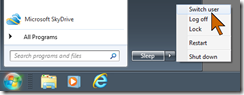
- Switch to user 2. Start > power ►> Switch user
- Start Internet Explorer, sign in with the user 2 credentials. Click SkyDrive in top menu.
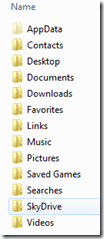 Click Get SkyDrive apps (navigation pane, bottom). Follow through and download and install the SkyDrive app.
Click Get SkyDrive apps (navigation pane, bottom). Follow through and download and install the SkyDrive app.- Switch back to user 1.
- Open Windows Explorer. Navigate to Local Disk > Users > user 2. This is the default location where the local SkyDrive folder is located.
- Right-click on the SkyDrive folder listing. Click on Send to in the drop-down menu and click Desktop (create shortcut).
That’s it. You now have a desktop shortcut to SkyDrive 2, the one for user 2.
Note that I did not ask you to log out either user. So long as both users are logged in on your computer the synchronizing of the SkyDrive folders will proceed for both. Keep in mind that downloading and especially uploading of files takes considerable time as determined by your Internet connection.
Both folders will be accessible, of course, at all times, including when the Internet connection is not available. Synchronization will resume when the Internet connection is reestablished.
.:.
© 2012 Ludwig Keck
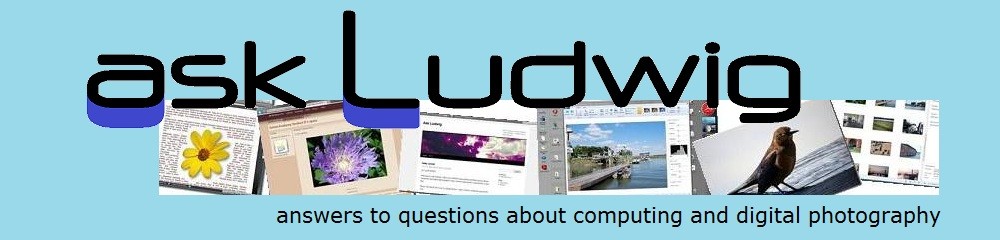




nice! i have been looking for this solution. thank you! i’ll try it out. :-d
Excellent step by step instructions – thanks!
excellent thank you very much…..how about with a mac? same thing??
SkyDrive is very much a Microsoft, i.e. PC, thing. Although any browser should work for online work, the desktop app is not designed for Apple computers.
Its really helpful.
Fantastic. Thank you very, very much for this tip. In fact I’ve been using SDExplorer. It works, but very slowly. Your tip is one of the best I’ve ever come across.
Thanks. It’s a good work-around.
I’ve been searching for hours. You are the best!!!
this may not be the right place for this question but your readers may like it.
While using Mail in sky drive it is impossible to attach a file that you may have in the skydrive folder elsewhere? Can you?
The charm of SkyDrive is that you don’t have to send your files and photos as attachments, you can just send the online, SkyDrive link. The recipients can download if they wish, or, better yet, make edits, comments, etc. online (if edit is permitted). Get the share address of the other item, this is a good use for the shortened URL, and paste it into the email accompanying your share. Quick, easy on both you and your recipients.
You’ve really saved my life, thank you for the tip
Thanks. I’ll try this method, even though the files to be shared may be in different folders. Going back and forth is a bit cumbersome.
Thank you sooooooo much!!! I´ve been searching for this simple method for hours and it really works!!!!!!!!
Great. Thanks a lot
Will this also work with Win8? I know that there is tighter integration of SkyDrive in Win8
Yes, it works just fine on Windows 8. There are some things you can’t do. I am preparing a post with details. Look for it. And thank you very much for your comments and your question!
Thanks…This works great! Now I would like to have my Windows 7 system automatically log into both accounts at start up, so that I don’t have to remember to log in to the second user after reboot. Any idea how I would go about that? So far a Google search has not provided me with a solution.
Thank you Bob for your kind comment. I do not have an answer about how to log in automatically. For security reasons, all my accounts require passwords and I would not want to set up a scheme to bypass that. Signing in to all accounts has not been a bother as I do not reboot often, I use SLEEP when I am away and at night.
Pingback: Can multiple SkyDrive Desktop Apps be used in Windows 8? | Ask Ludwig
I’m so glad I found this post. I love Skydrive and maintain a separate account for my work and personal files. This solved my problem at work where I need access to both.
but i got one question, i have a desktop at home and a laptop and i made on the laptop an win 8 account for the desktop at home. i signed in for the home desktop and downloaded the skydrive sync file. logged on back on my main account on the laptop and pasted the skydrive file of my desktop PC account but i noticed it does not syncronisize. so i have to log back on to the desktop pc laptop account for it to sync.and thats as usefull as using a USB drive. any solutions? the rest all works fine. thanks for the guide
You need to download the SkyDrive Desktop App (see bottom left of left pane in SkyDrive). Then you need to set up the app, it is quite straightforward. You do not need to download your SkyDrive files, the desktop app will take care of that. You can only sync the files that are stored on SkyDrive. You are using the direct access feature which is great, but this is not the way to sync.
Nice!
As a photographer, I’ve created numerous accounts, sometimes using clients e-mail. Would be nice if someone wrote/modified the SkyDrive app to allow quick sign-out/sign-in. Web access is still OK, but one gets spoiled by the new app.
Until a better way comes along you might consider these work-arounds: If you are dealing with five or fewer accounts you can link them. Then it is a two click operation to change accounts in the browser. The other option is to share a folder from each client account, with edit permission, with your main account. The shared folders show up in your Shared section (using browser).
Of course, the solution described here, using dektop shortcuts to SkyDrive folders, is quite easy to use provided you have all the users running on your PC – a messy chore on boot up, but otherwise ok.
I use skydrive for my personal data and google drive for my work data. I don’t want anyone to be able to click on sync all files and folders on the (shared) work machine and suddenly be able to download all my personal files! I use a notebook which is rebooted often. I wouldn’t be happy to have to remember to log in as two users every time…..
a password protect on skydrive settings might help.
You should treat a PC used at work that others have access to, and control over, the same as a computer at the public library or in the lobby of a motel. Don’t install a SkyDrive desktop app or Google Drive. For your personal data use a secure browser connection only – and don’t check “remember my password”!
i’ve created a bitlockered vhd file on my work machine c drive that does not automatically mount. i’d like to make the skydrive cache work on that x: drive when mounted. is there a way to move it.
also i noticed i have a path of c:\users\username\skydrive\msid\skydrive. looks like it could handle multiple msid’s in the same windows username space.
I have not attempted to include virtual hard drives in SkyDrive. Keep in mind that any folder or file included in SkyDrive is copied to the Microsoft servers. A VHD is just a file to the system, SkyDrive allows any kind of file, so I would think you can just move the file into a (new) folder in SkyDrive. Using the desktop app makes syncing painless. I would love to learn of your success.
As to the multiple msid’s – I doubt that this can be useful. I expect the desktop app would get totally confused. My multiple users (all logged in, a bit of a nuisance at boot) with the desktop shortcuts to the folders, is still working well for me. But if you find that you can make it work in one user space, please let me know.
Good luck.
Great article.
Thanks. I had been looking for a way to keep my work files separate from my personal files.